 To open the subscriptions viewer:
To open the subscriptions viewer:You can view all of your subscriptions at once with the subscriptions viewer in a web browser. There you can filter and sort subscriptions to meet your needs and remove unwanted subscriptions.
Before you begin A system administrator must have installed and configured subscriptions to use this command.
 To open the subscriptions viewer:
To open the subscriptions viewer:
Open the following URL where <WebServerName> is the name of the Meridian Enterprise web server, <EDMServerName> is the name of the Meridian Enterprise EDM server, and <VaultName> is the name of the vault for which you want to view the subscriptions:
http://<WebServerName>/WebExtensibilityDBViewer/SubscriptionsView.aspx?MachineName=<EDMServerName>&VaultName=<VaultName>
 that appears, and click the sort option or filter that you want on the shortcut menu that appears.
that appears, and click the sort option or filter that you want on the shortcut menu that appears.If you selected a sort option, the arrow icon  appears in that column heading. If you selected a filter, the filter icon
appears in that column heading. If you selected a filter, the filter icon  appears in that column heading.
appears in that column heading.
 To open the subscriptions viewer:
To open the subscriptions viewer:
 in the column heading. Your privileges to manage the subscriptions are shown at the bottom of the page.
in the column heading. Your privileges to manage the subscriptions are shown at the bottom of the page.
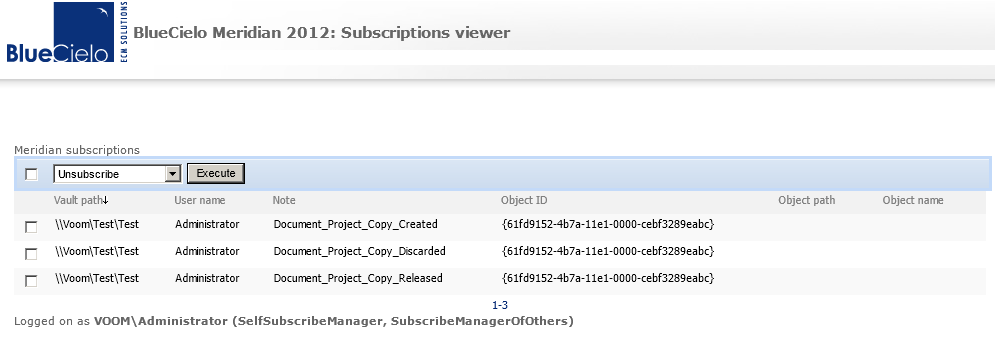
To remove subscriptions:
Related concepts
Related tasks
Sending documents from PowerUser